Appearance
Free Trial Exercise 1: Creating a Synonym
Now that you have had time to explore the Demo Shop, it might be beneficial to get some hands-on experience with what MyRelewise can do for you. To this end, we have created a few simple exercises that do not require any programming knowledge or skill, but simply rely on the MyRelewise interface.
The first of these exercises is meant to create a Synonym, to showcase how easy it is to help guide your users towards the products and entities that you want them to see. For the examples below we will be using our own default data set, but we naturally encourage you to use your specific data set if you have provided us with a feed of products for your demo. This way you get a more directly applicable experience that you can carry over to your actual site, should you decide to implement Relewise in full.
Creating a Synonym
You find the Synonyms menu in MyRelewise under Search → Synonyms. Here you can see a list of your existing synonyms, and create a new one. As you make more Synonyms, the list may grow, especially if you have a large product catalog or multiple languages you want to encompass. The Search bar in the upper right corner ensures that you can easily look for and find a particular synonym if you need to update it, or simply to check if such a synonym exists.
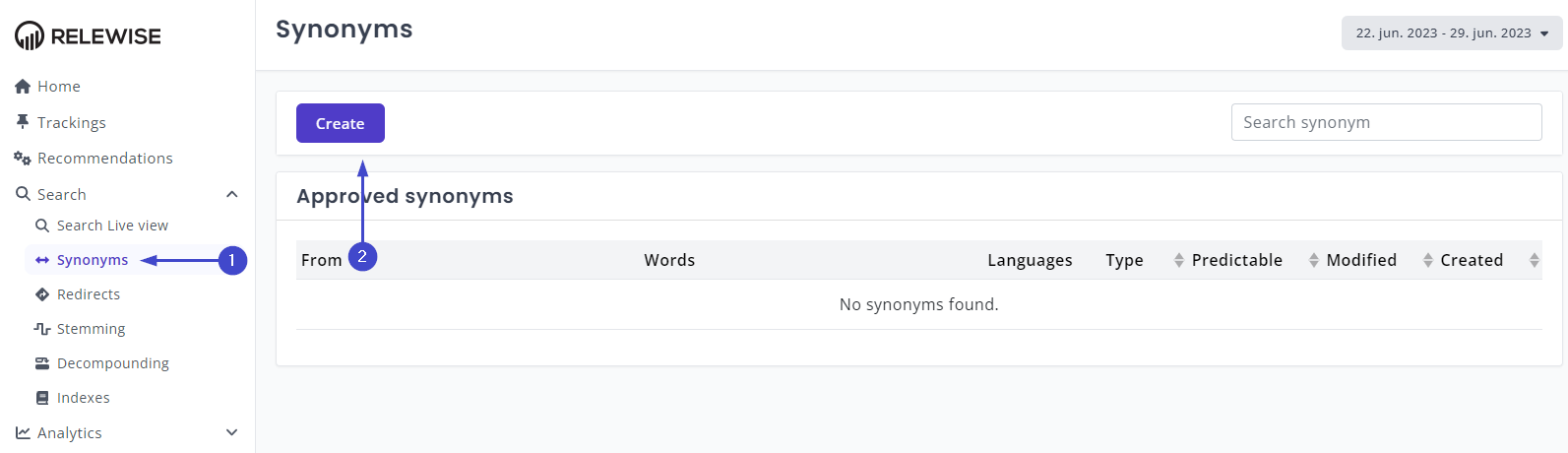
Creating a Synonym is a quick and easy process, requiring a minimum of steps and knowhow. Let's create one now!
Subordinate and Superordinate Clauses
When you click the 'Create' button, you are presented with a modal window that asks for a few different kinds of input: The Synonym type, what languages it should apply to, and what words should be included.
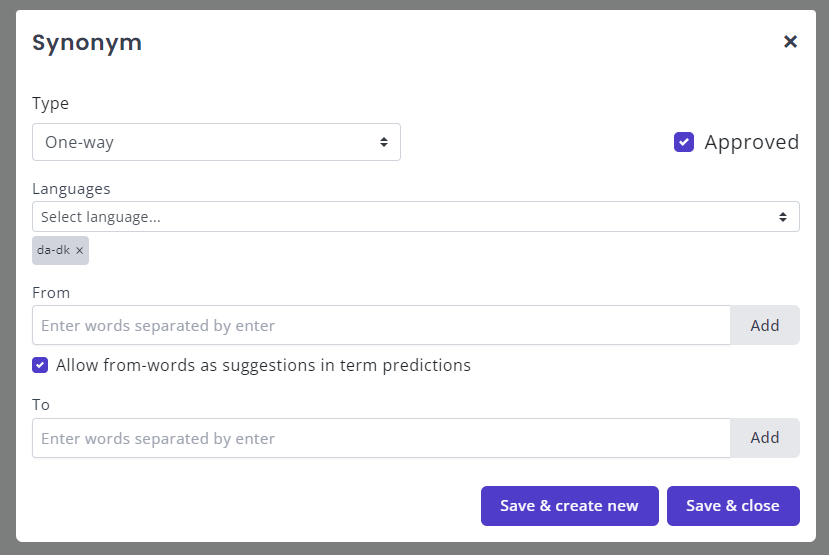
For the sake of this exercise, we will begin with a One-way Synonym. If you have read this guide so far, you will know that a One-way synonym is something that links a word to another, similar word, or which ties one or more subordinate words to a greater, superordinate one. If you are still unsure about what synonyms do, we strongly recommend reading our in-depth guide about the subject.
Let us imagine that we are running a store that sells IT equipment; phones, tablets, PCs and so on. We expect a certain amount of our customers to be interested in acquiring the latest iPad, which we have in stock. But we might be worried that less tech-savvy consumers might not know the actual name of the product. In this case, we expect them to know the general type of product they are searching for, namely a tablet.
So the user goes onto our website and searches for tablet. Sure, they may find an iPad or two among the results, but this is dependent on you having remembered to put the word 'tablet' somewhere in the description. And what's more, it's very likely that any product that has the word 'tablet' in the title are going to float above your iPads in the search results!
So how do we fix that? With a Synonym, of course.
Synonym Parameters
Since a one-way Synonym makes our 'From'-word subordinate to the 'To'-word, it is easy to set up a connection that ensures that our tablet-hungry users find what we need them to find. In this case, we want to make sure that when the user enters tablet into the search, that they are given products containing the term ipad among the results. However, we don't necessarily want it the other way around; after all, while all iPads are tablets, not all tablets are iPads, and serving up a lot of unrelated brands when a user is specifically looking for an iPad is bad customer service.
Therefore, we set up the synonym by having tablet in the 'From' section, and ipad in the 'To' section. Like so:
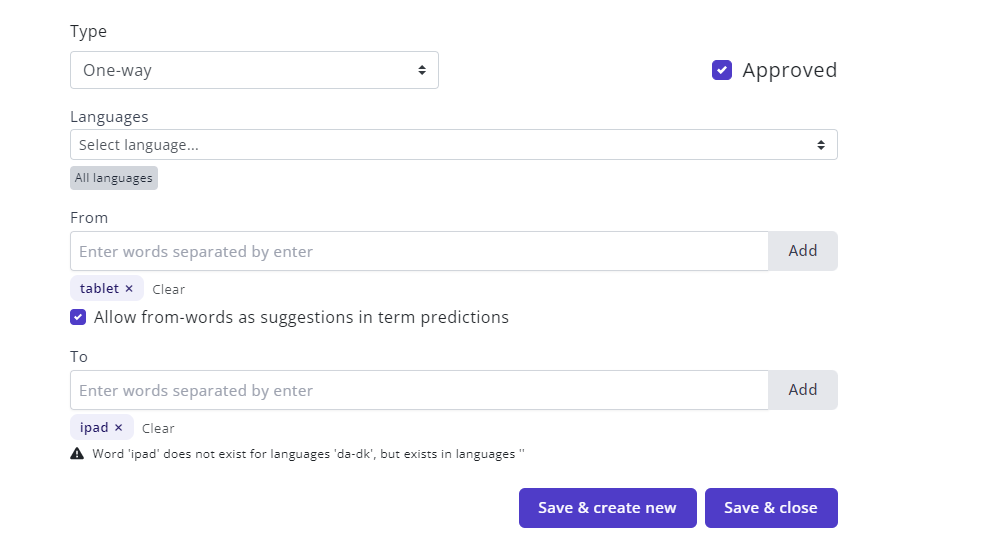
Naturally, if you are using your own Product Data from a feed, odds are you don't have any tablet or iPad products to show. In that case, replace the words 'Tablet' and 'iPad' with two words that make sense for your products. They don't have to be related, although it is naturally easier to make sense of it if they do. If you can identify a product that belongs to a type of products, but which is known more commonly by a special name or brand name, that would be the ideal candidate.
Once you have added the relevant words to the 'To' and 'From' fields, hit save, and you will see your newly created Synonym in the overview.
Let's See the Results!
Now that we have created our Synonym, we can navigate to the front of the Demo page and try it out. Type the word you put into your 'From' field. If you have set it up correctly, you should start to see products bearing the 'To' word pop up in your search results. Simple, no?
On the next page, we will go through how to make a synonym rule that works in either direction, as well as how to make groups of words that are all treated as synonyms.
