Appearance
Free Trial: Entities
If you have provided Relewise with your own Google Shopping Feed, you will have seen your products reflected in the front end of the Demo shop. But perhaps you are wondering what data you have actually provided, what is stored within Relewise, or maybe you want statistics about a specific product rather than your entire storefront at once.
This is where the Entities page enters the scene.
In MyRelewise, you can find the Entities point in the menu, and from there navigate to the entity type of your choice. As previously outlined, Relewise stores data for products, product categories, content pages, and content categories, but for the purposes of the Demo we will focus on products; consider what you learn here to be applicable to the other entity types as well.
By default, the entities page does not show anything except a search bar. To get started, enter something that you figure should bring a result. For our example, we will enter "1", and hit enter:
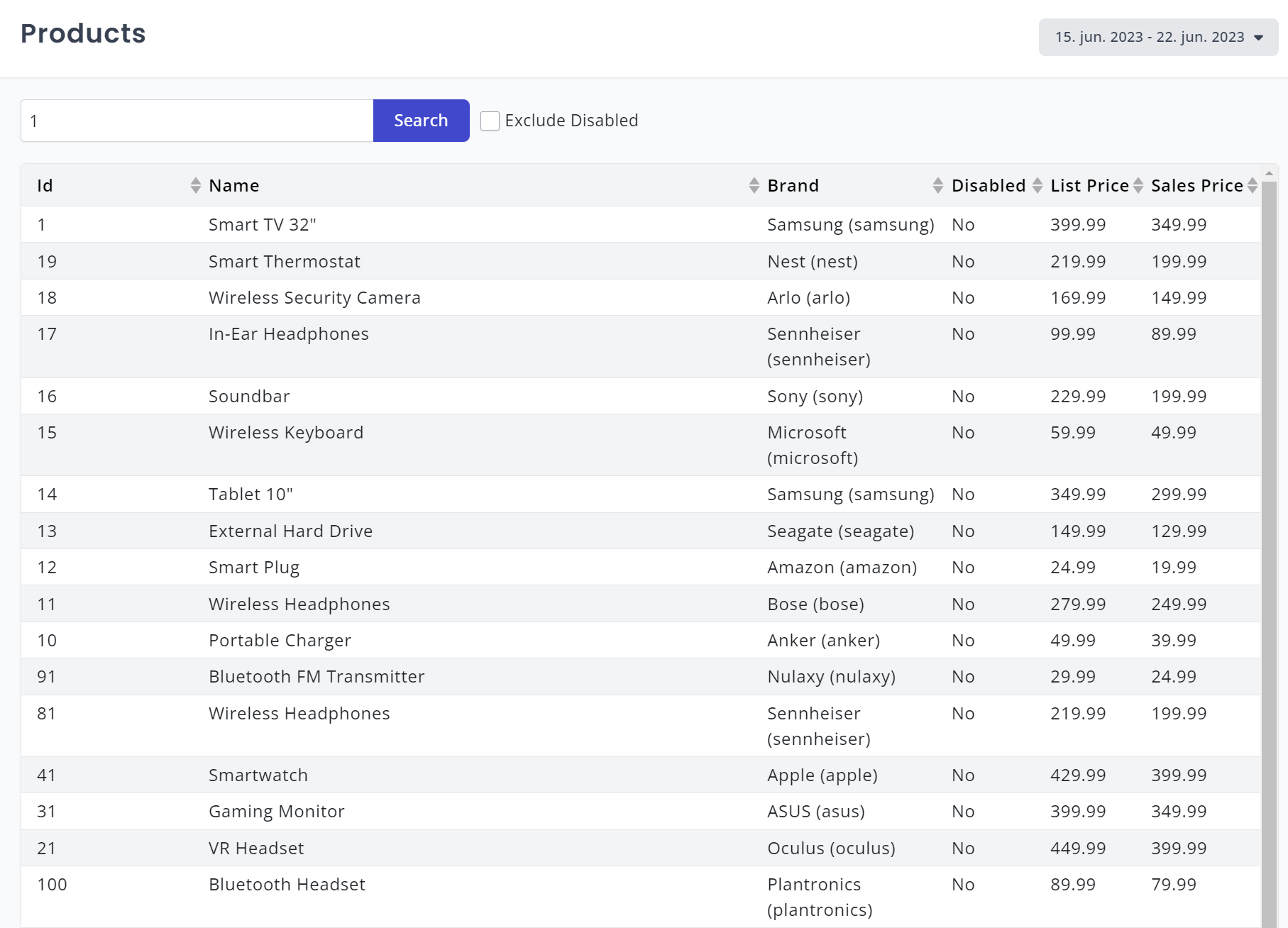
Detailed View
Once you have your list of products, you can examine each one by clicking the product directly. Things brings up a page that shows everything that Relewise has stored about this product.
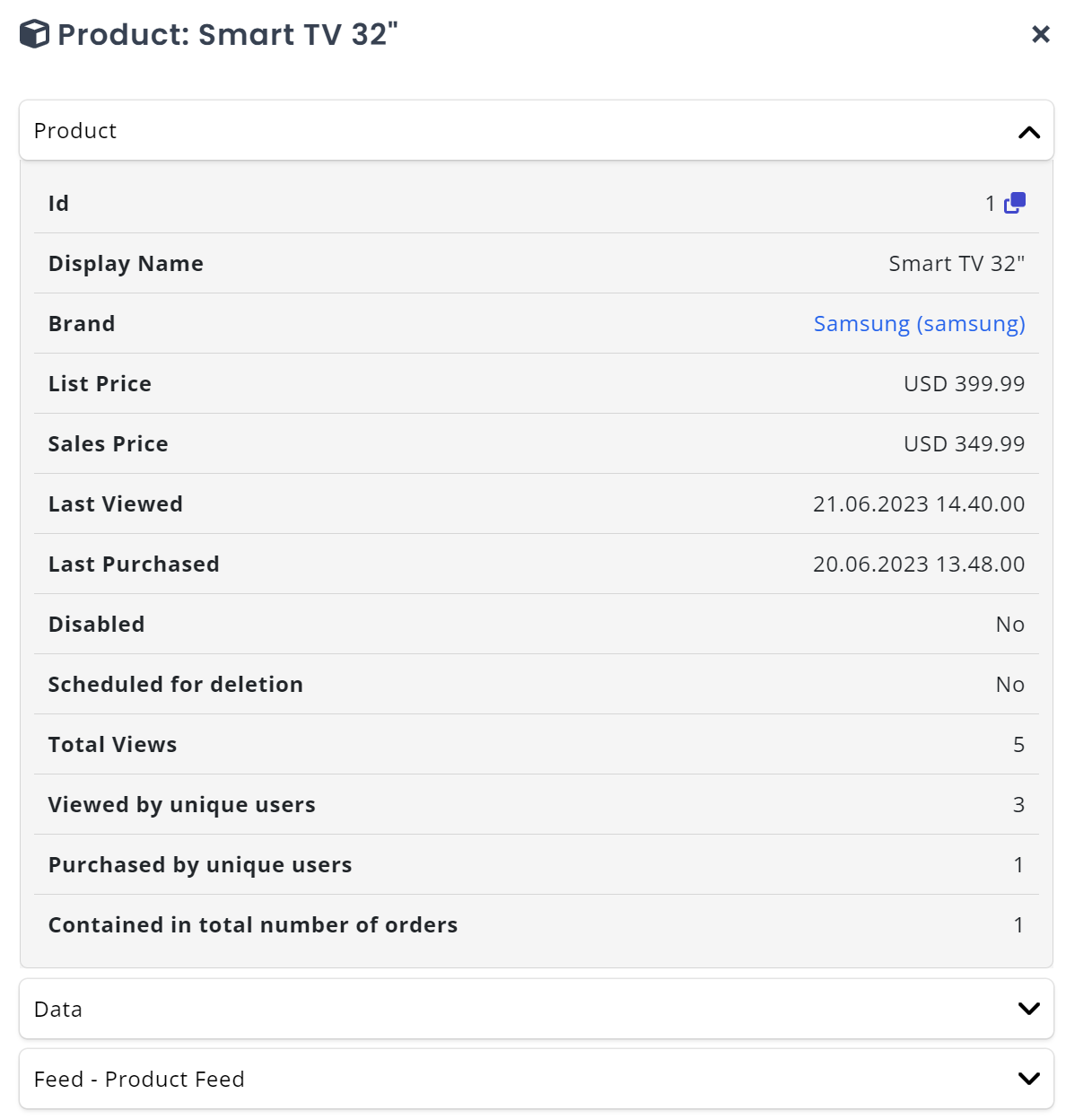
The entities page is a useful tool for keeping track of particular entities, for ensuring that your entities have been imported to Relewise correctly, and to keep tabs on the status of key entities that are important to your business.
Primary among its functions is the fact that the Entities page contains products and pages even if they have been disabled from being shown. Since Relewise tries to never delete an entitity if we can simply disable it, it makes it easier to debug a faulty function by first of all checking if the entity even exists within Relewise, and if so, if it has simply been disabled. A disabled product will not show in searches and recommendations, but are still kept on file in case it becomes useful again in the future.
The detailed view also lets you see exactly the data that has been imported via feed to Relewise, by clicking the Feed button. This lets you peruse the exact data you have sent, so you can double-check that everything is as it should be.
The take-away from the Entities page is that it is a tool that you will not use every day of the week. However, any time a doubt arises regarding a particular, specific entity on your site, the Entities page is the first page you should check, as it contains every detail that Relewise knowns about the entity.
