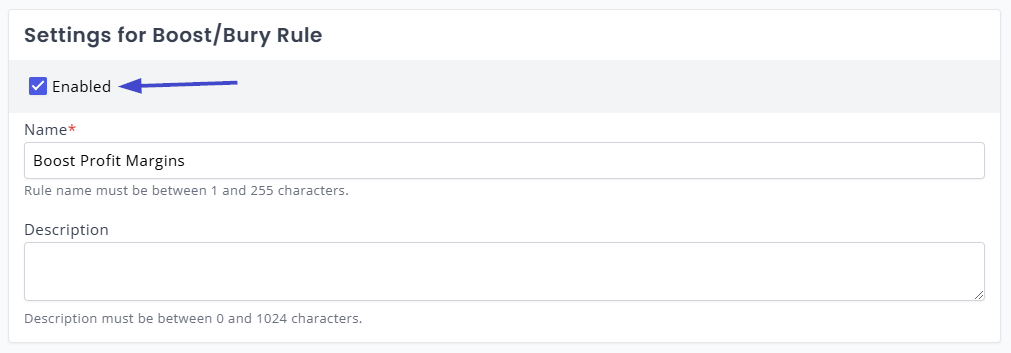Appearance
How-To: Boost Products by Profit Margin
This page describes how to set up a merchandising rule to boost product relevancy in search and recommendations on the basis of a datakey that describes the product's profit margin.
The purpose of this is to help amplify the sales of products that turn a greater profit for your company.
To set this up, you will need the following set up ahead of time:
- A datakey on your product that contains a numeric value, for instance
profitMargin
To check whether this data is available on your products, confer with the products available on the Entities page.
Setting up a Profit Margin Boost Rule
To create this rule, navigate to the Merchandising -> Rules area of My Relewise. From here, click Create new rule and select Rule Type: Boost/Bury Rule.
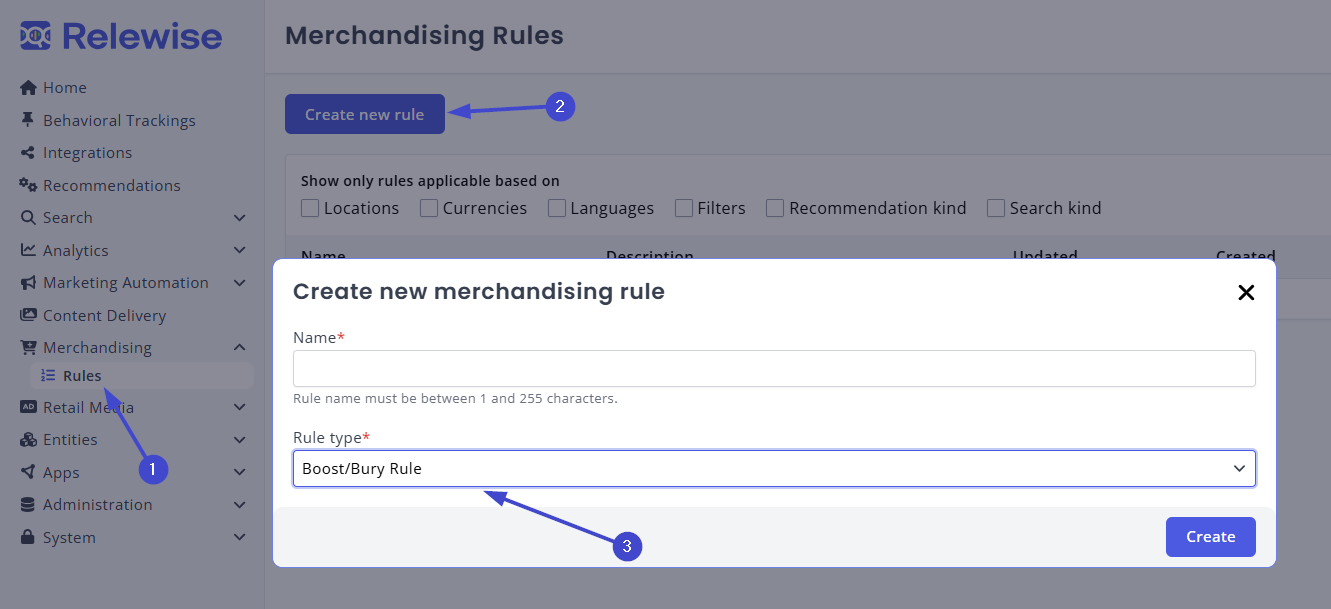
Rule scope
From here, select the rule scope. If you wish to affect all requests sent to Relewise, simply leave the rule scope blank — no selection automatically includes all search and recommendation types.
Alternatively, check off the type(s) of search or recommendations that you wish to affect. If you are unsure about the type of search or recommendation requests you are using, you can refer to the Live View pages for Search and Recommendation, and cross-reference the incoming request types against the list of available options in the Merchandising interface.
Target entities
This is where you decide what products should be affected by the rule you are setting up. To better understand how to target various entity types, go here.
If you want to target all products, leave this blank. Otherwise, use one of the provided filters to narrow the criteria for what products should be affected.
Defining the Datakey
To boost or bury a product on the basis of a datakey, select the "By data key" option under Boost or Bury, and copy the name of the datakey containing the boost value.
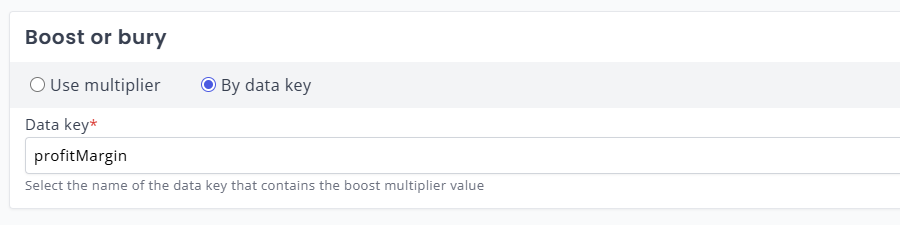
Remember that datakeys are case sensitive. You must also make sure that the datakey is of the type double.
To find the type of data you are using, navigate to your Entities -> Products, open a product, and navigate to the datakey you wish to use. By hovering over the value of the field, you can identify its data type:
By specifying that you wish to boost by a datakey, the system will automatically draw from the numeric value given in the specified datakey on each product, and use the value to boost or bury by the appropriate amount.
A datakey in this context acts as a multiplier. This means that the value of the datakey should be relative to 1; a value above 1 will boost the product, while a value below 1 will bury it. The value should never be below 0.
For more information on using datakeys to boost and bury, read here
Boost by Datakey Values
As an example, a datakey with a value of 1.4 will boost a product by 40%.
A datakey with a value of 0.2 will bury the product by 80%.
A datakey with a value of 200 will boost the product by 20,000% - which is excessive.
Finishing Up
Once you have specified the datakey that is to be used for the boost/bury value, you can save your merchandising rule, and it will take effect within a few seconds. We highly recommend always double-checking that your rules are performing as you intended. To test a rule, you can use the "Enabled" toggle at the top of the screen to turn it off and on, and compare results on the frontend of your website.